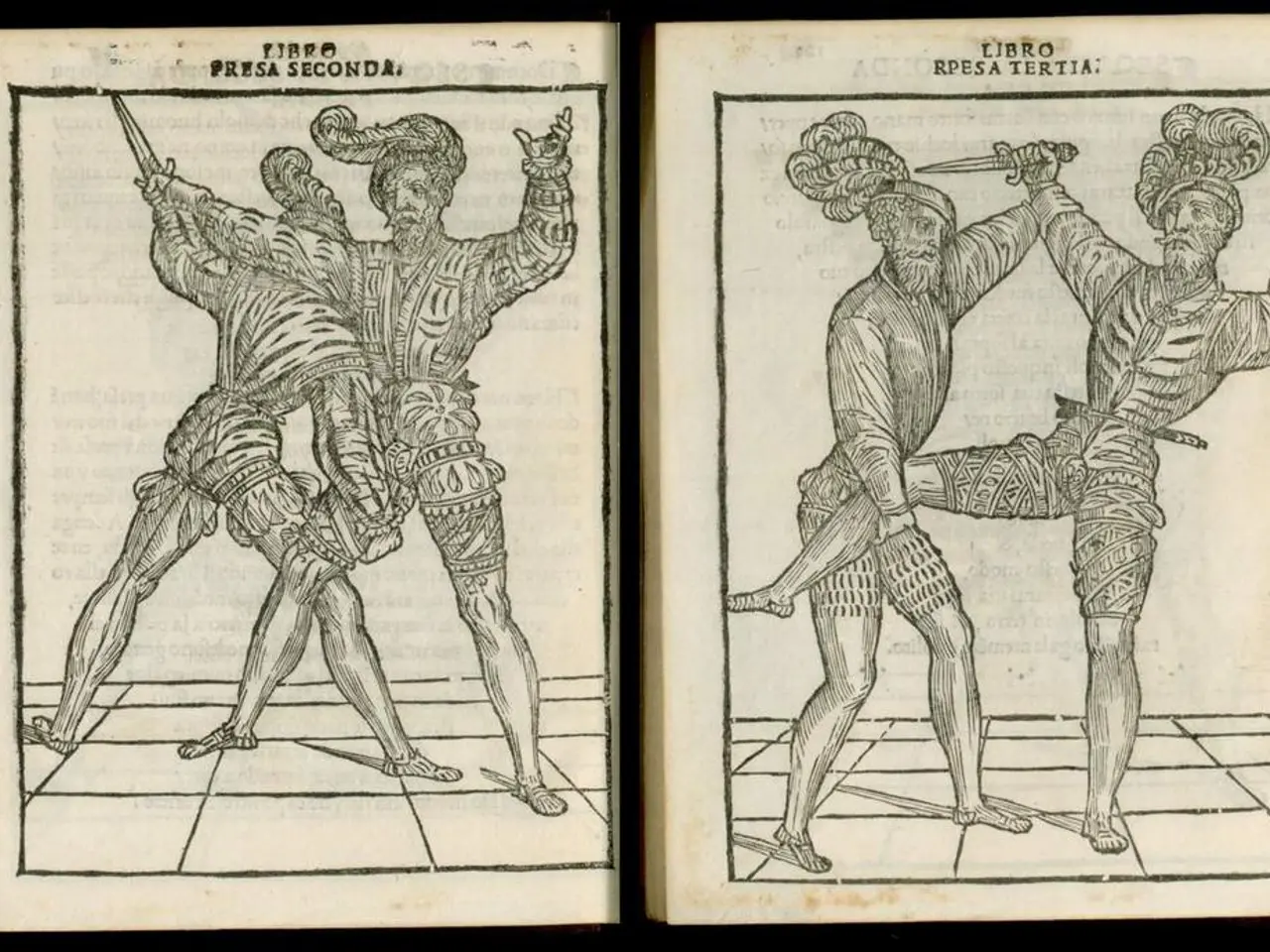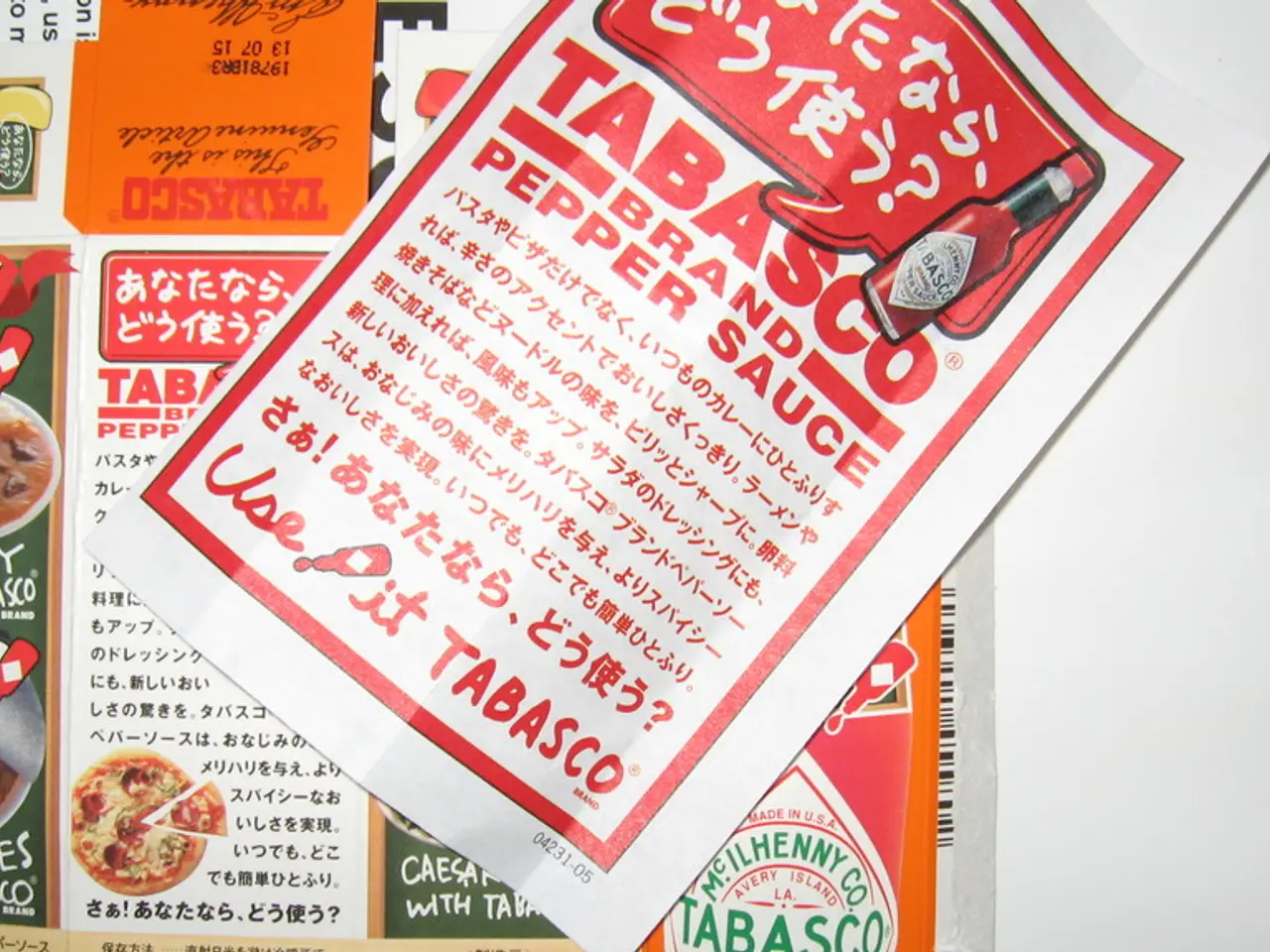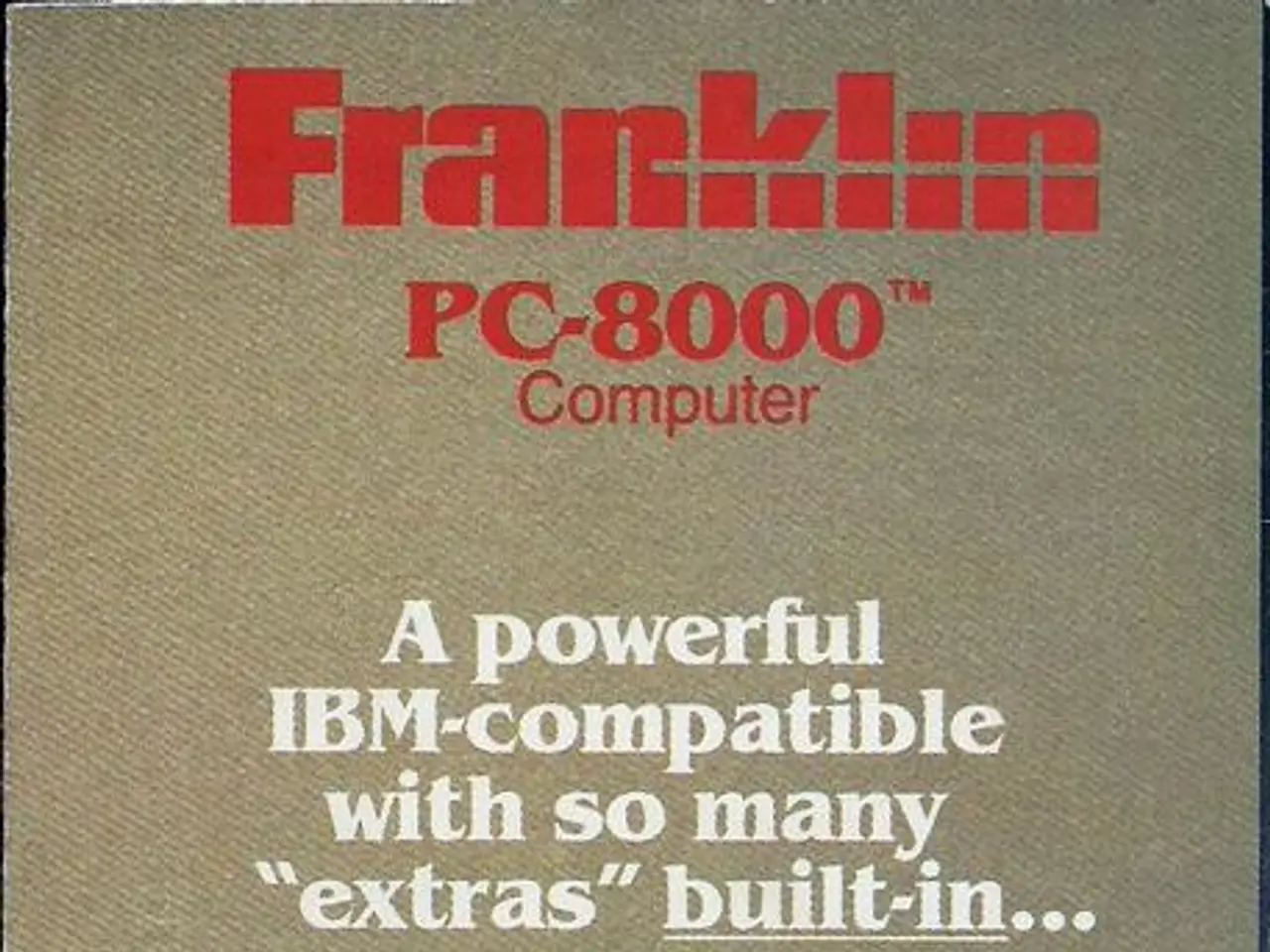Guide for Crafting a Resume Using Microsoft Word
If you're looking to create a standout resume, Microsoft Word is a great tool to help you get started. Here's a step-by-step guide on how to make the most of Word's features to create a polished, professional, and ATS-friendly resume.
- Start by opening Microsoft Word and going to "New" on the welcome screen. Search for "resume" or "CV" templates to find a suitable design that fits your industry and style preferences.
- Once you've chosen a template, replace all placeholder content with accurate, concise personal details such as your name, contact details, work experience, education, skills, and relevant accomplishments.
- Customize formatting elements like fonts, headings, and section order to enhance readability and professionalism. Use clear and professional fonts like Arial and Calibri to ensure the resume is easy to read.
- To make it easier to scan, use bullets and numbered lists to present your skills and experience, and apply emphasis to certain words or keywords using bold text, italics, or underlining to draw attention. Maintain appropriate spacing between sections and use subtle borders or lines to separate them visually.
- To prevent the resume from feeling cluttered, set proper margins and use Word's built-in designs or select "Draw Text Box" to make a custom size for each section of your resume.
- If you wish to edit a resume template in Word, simply search for "resume" in the search bar.
- The work experience section should be in a chronological format, listing job title, company name, location, dates of employment, key responsibilities, and achievements. The education history section should include degree, institution name, graduation year, and any honors or distinctions, if applicable.
- The skills section lets you communicate why you're the best candidate for the job. Mentioning specific skills in a job listing can help your resume stand out and get picked up by applicant tracking tools.
- The professional summary should briefly summarize your professional experience and skills or your career goals. Maintain a consistent font size throughout your resume, typically around 12 points (exceptions include your name, job titles, and section headings).
- Proofread your resume carefully to correct grammar and spelling errors before printing.
For extra effectiveness, choose templates that avoid complex graphics or multiple columns, which can hinder applicant tracking systems. You can also use resume-building tools integrated with Word or third-party platforms for guided assistance and multiple versions creation. These tools offer professional formatting and advice to make your resume stronger and tailored to specific jobs.
Microsoft Word is a popular tool for creating resumes due to its widespread use and compatibility with most text-processing software. If you don't like Word templates, you can find alternative templates on certain platforms. Business users can download these templates as a PDF and edit them in Word.
By following these steps, you'll be well on your way to creating a resume that showcases your skills and experiences effectively and makes a great first impression with potential employers.
- To position yourself as a tech-savvy candidate, incorporate relevant technology skills into the skills section of your resume when using Microsoft Word.
- When seeking a role in finance or business, research industry-specific resume templates to ensure your resume aligns with the requirements of these sectors and catches recruiters' attention.